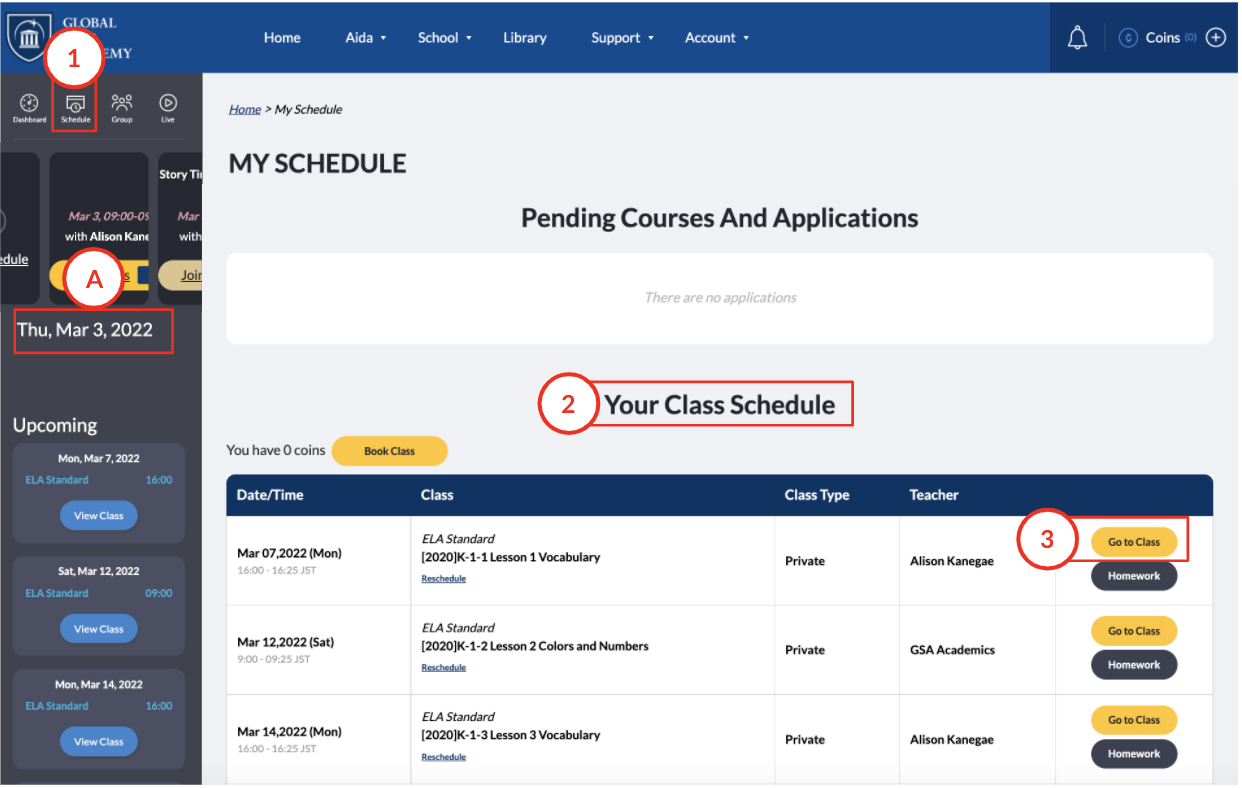FAQ > Classes
Classes
This section will cover classes, including how to take classes, how many v can be taken in a week/month, accessing homework, and more.
- How do I enter into my class?
- Is there a limit to how many classes I can take in a week?
- Should I stay with my child or should I leave them alone?
- How do I access the homework?
- What are the levels of the classes?
- Can we choose teachers?
- Does my level change if I change teachers?
- Why did the teacher get replaced for my class?
- Are there GSA teachers who can speak Japanese?
- Can I reschedule my class?
- Is there a penalty for missing a class without a notice?
- Can I take classes without a textbook?
- I am late for my class. Can I still take my class or will it be cancelled?
- How do I book classes on the 5th week of the month?
- How do I purchase additional coins?
- How do I book classes using my coins?
- How do I cancel the classes I booked?
Q. How do I enter into my class?
Refer to the following image:
A. To enter into your classes, there are 2 ways you can enter your classes.
Follow these steps:
- Click the icon 1. Schedule.
- On the Schedule page, go down to the 2. Your Class Schedule section.
- Go to the class you must enter into, and click 3. Go to Class.
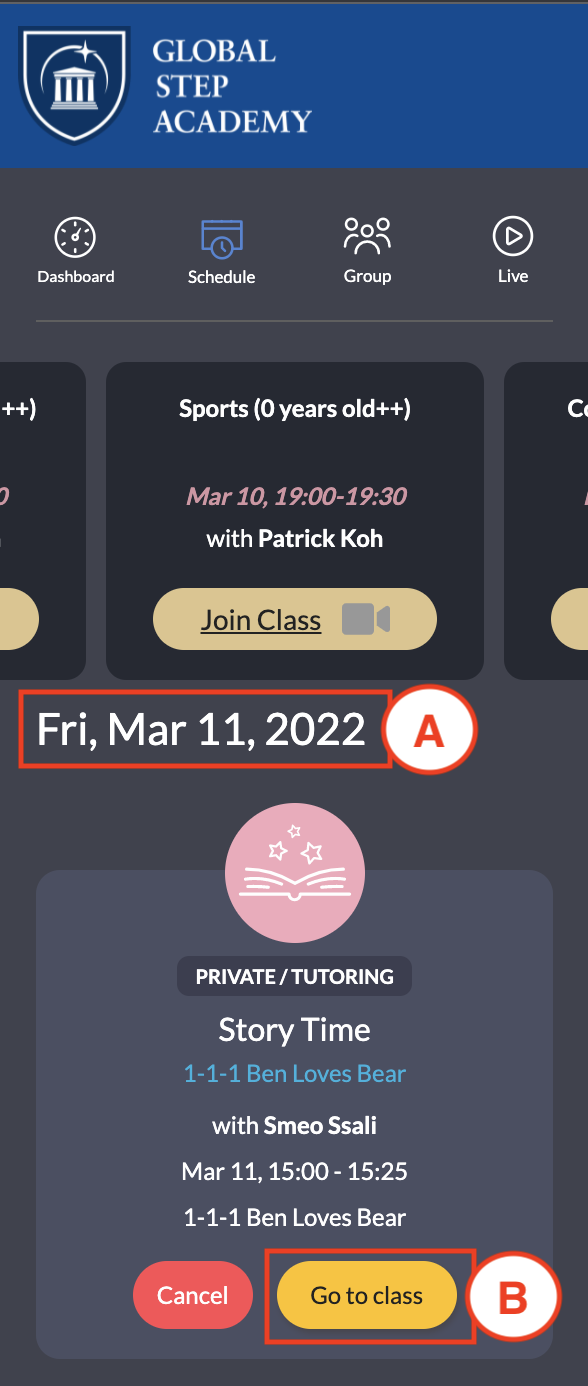
You can also enter into your classes by using the lefthand side bar:
- Your upcoming class will always show at the top of the A. Today's date section on the lefthand sidebar.
- Click B. Go to Class.
Q. Can I change how many times I take classes in a week?
A. You will need to adjust your Learning Plan if you wish to take more classes in a week.
To update your Learning Plan, please refer to the Schedule Page FAQ.
Q. Should I stay with my child or should I leave them alone?
A. It is recommended that parents allow their children to try as best as they can to complete their English classes by themselves in order to build their skills. However, if your child is struggling or cannot concentrate, we do ask that parents assist their children in such situations. If there are any specific requirements that you feel your child needs in order to maintain successful classes, please contact us.
Q. How do I access the homework?
A. You can access homework directly from your Schedule page. For each class, you can view homework before and after class.
From the top navigation bar:
1) Go to your home page. On the top navigation bar, go to your name.
2) On the drop down menu, go to Homework.
3) Go to the course in which you want to view the latest class's homework.
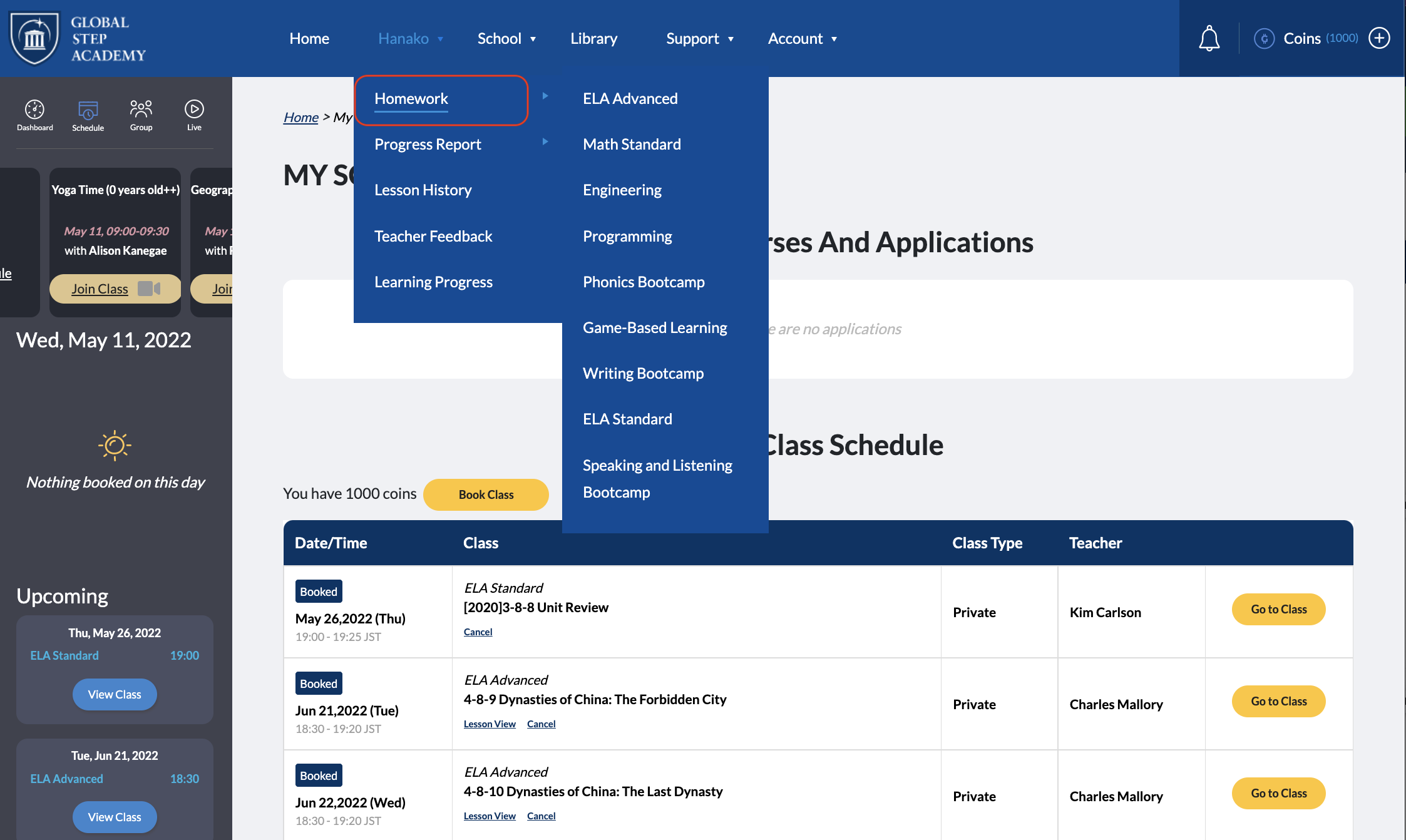
Q. What are the levels of the classes?
A. Levels of the classes all fall under the Level that they are in. With each Unit, the level will steadily increase as the student is increasing their English skills as the course goes on. Unit 7 classes will be more advanced than Unit 1 classes. Students will be able to steadily increase their core skills as they take their classes sequentially.
Q. Can we choose teachers?
A. Our student matching system and your learning coach determine which teacher(s) best fit your needs as a student based on the information you have provided. If you wish to seek advice or have any questions regarding your teachers, please refer to your learning coach for more detail.
Q. Does my level change if I change teachers?
A. Our GSA teachers record student notes after each class that a student takes in order to keep a log of student assessment. If a teacher does end up getting replaced, your child's level will not change as the past student assessments will then be provided to the next teacher to review overall student details and progress. Therefore, your level does not change if teachers are changed.
Q. Why did the teacher get replaced for my class?
A. GSA teachers may ask for substitutions due to technical difficulties or personal reasons, and therefore we must substitute another teacher to teach your child's class. If there are no teachers available to teach, the lesson will be cancelled.
Q. Are there GSA teachers who can speak Japanese?
A. While most GSA teachers only teach in English, there are several GSA teachers who are bilingual. Please contact your learning coach for more information.
Can I reschedule my class?
A. Yes, you may reschedule your class 24 hours prior to your class time from your account. Please note that you won't be able to reschedule your class less than 24 hours before your class time and you will only be able to reschedule your class up to 2 times within a specified timeframe.
Q. Is there a penalty for missing a class?
A. Your coins will be consumed if the class is missed or is not rescheduled 24 hours prior to the class start time.
Q. Can I take classes without a textbook?
A. You will need a textbook for English Foundations and Math Standard courses. While you can take these courses without the textbook, students will need the textbook to complete the homework. Please note that textbooks will be shipped only after you have started your paid membership. You are not required to complete your homework while you do not have your textbook in the meantime. (Please note that homework is optional, but highly recomennded to do alongside classes.)
Q. I am late for my class. Can I still take my class, or will it be cancelled?
A. If you are late, your teacher will be available during the entire time you booked for.
*Please note that class times will be extended only if the start time is delayed by the teacher.
Q. How do I book classes on the 5th week of the month?

A. Each month classes are booked for 4 weeks which is included in your monthly payment plan. On months with 5 weeks, the 5th week will have no classes booked. If you wish to reserve a class on the 5th week, please purchase additional coins and use the coins to book classes on the 5th week.
Q. How do I purchase additional coins?
A. To purchase additional coins, follow the steps below:
1. Click "Coins +" icon on the top right corner of your Student Account.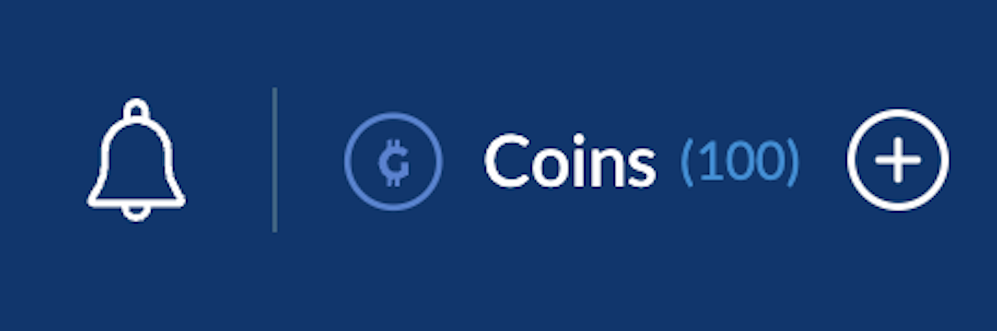
2. A pop-up will appear. Input the coin amounts and click "Buy more coins" button.
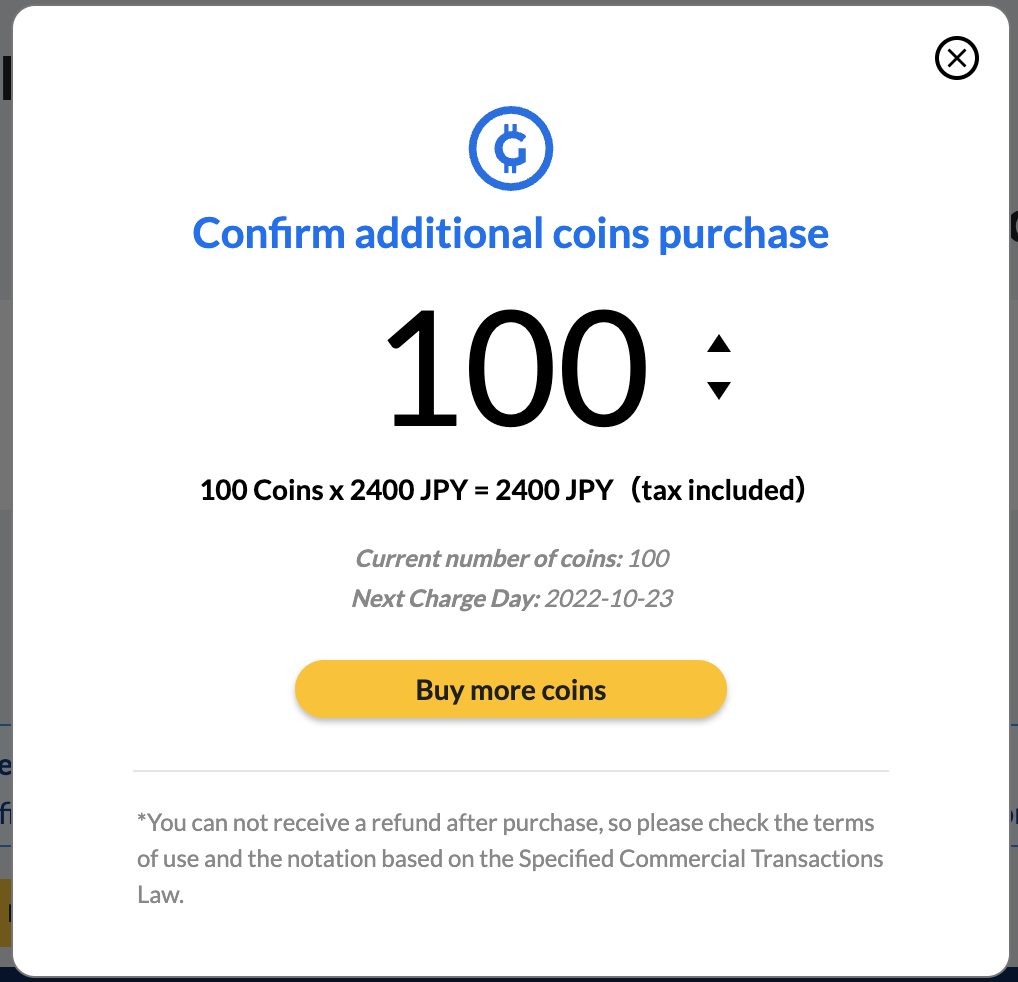
Q. How to I book classes using my coins?
A. To book a class using your coins, follow the step below:
1. Go to your Student Account and click "Home" on the top bar. Click the yellow button "Book Class" under "Your Class Schedule"

2. A pop-up will appear. Select your preferred course, date and time.
3. Click "Book" and your reservation is completed.
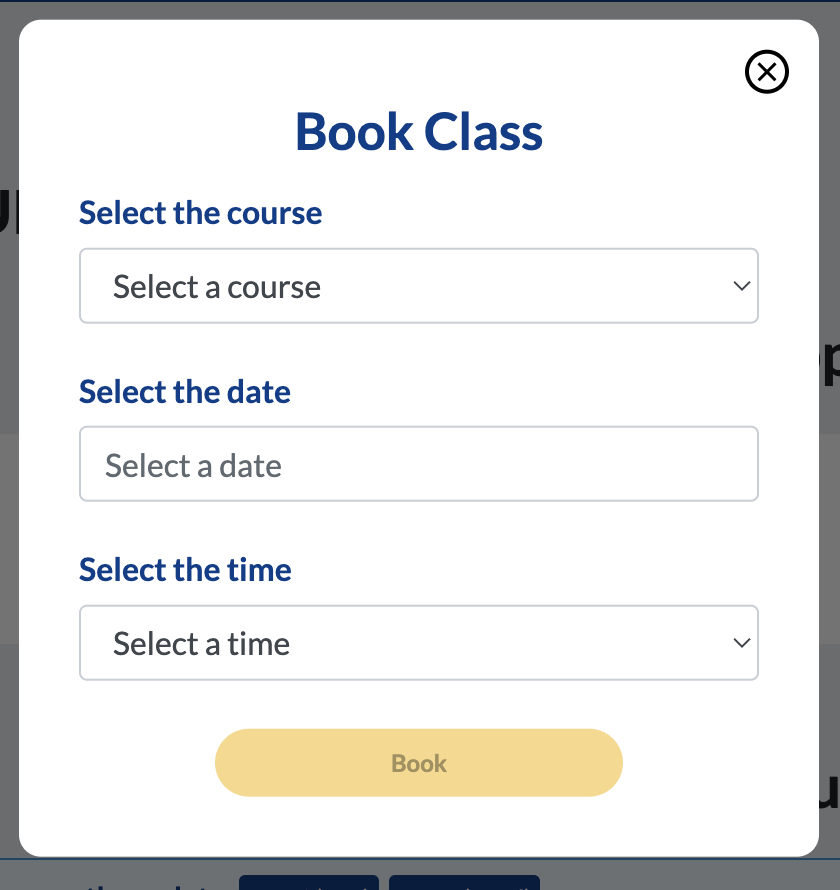
Q. How do I cancel the classes I booked?
A. There are 2 ways to cancel a booked class:
How to cancel a class option 1:
- You will see all the upcoming classes displayed in the left side bar of the Student Account.
- Scroll down to the class you wish to cancel and click "View class" in order to view the class details.
- Click the "Cancel" button in red.
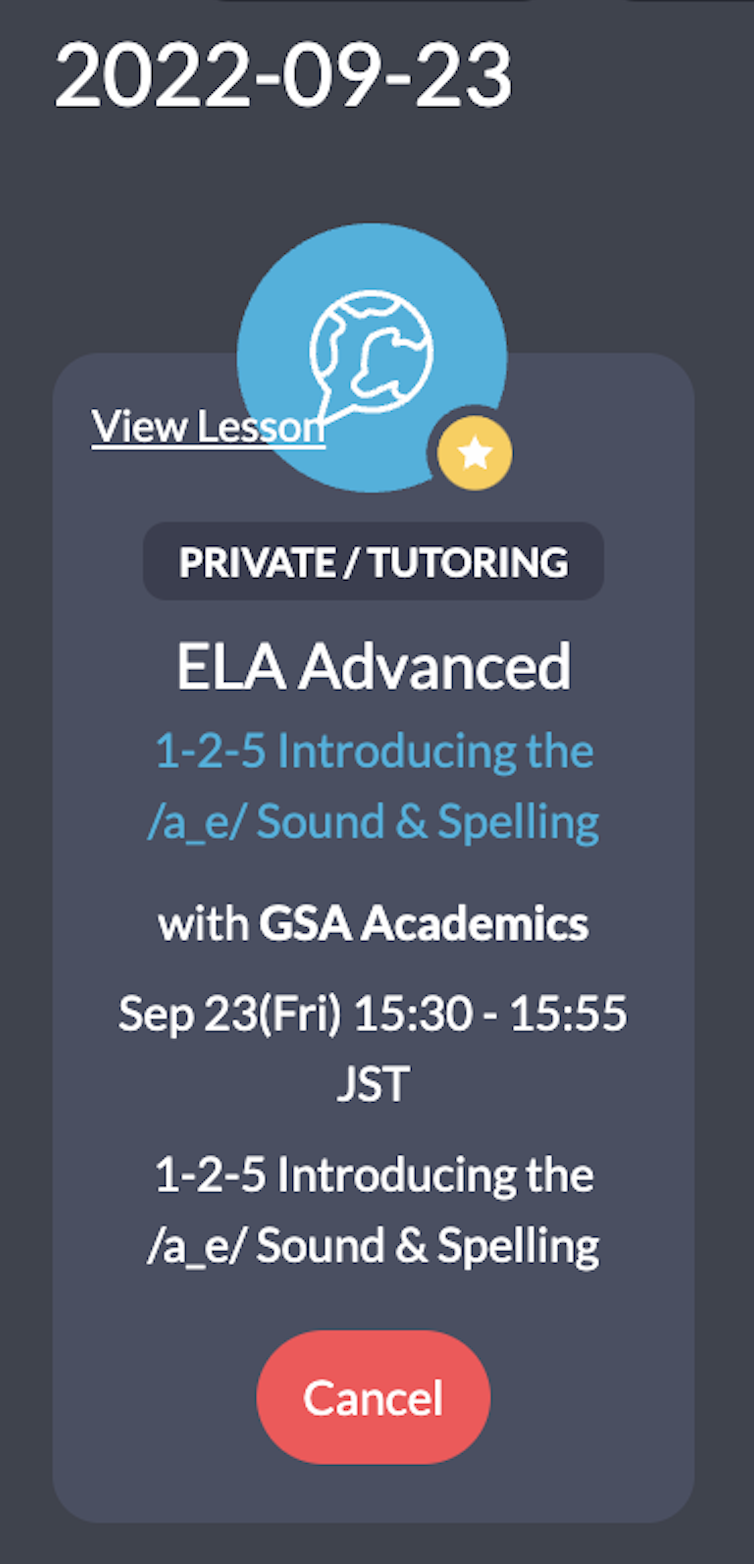
How to cancel a class option 2:
- Go to your Student Account and click "Home" on the top bar.
- You will see your upcoming classes under "Your Class Schedules". Scroll down to the class you wish to cancel.
- Click "Cancel"
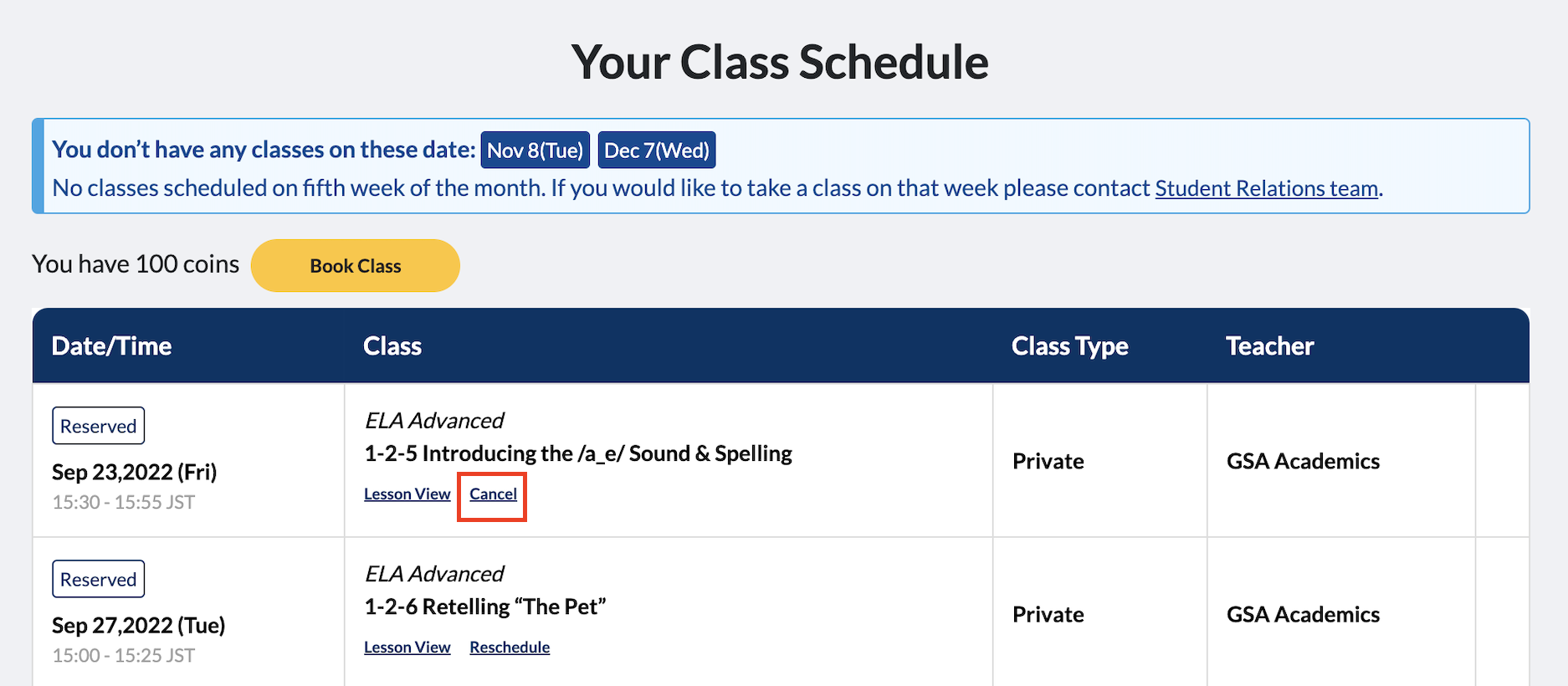
*Please note that classes canceled within 24 hours of starting will not be refunded.